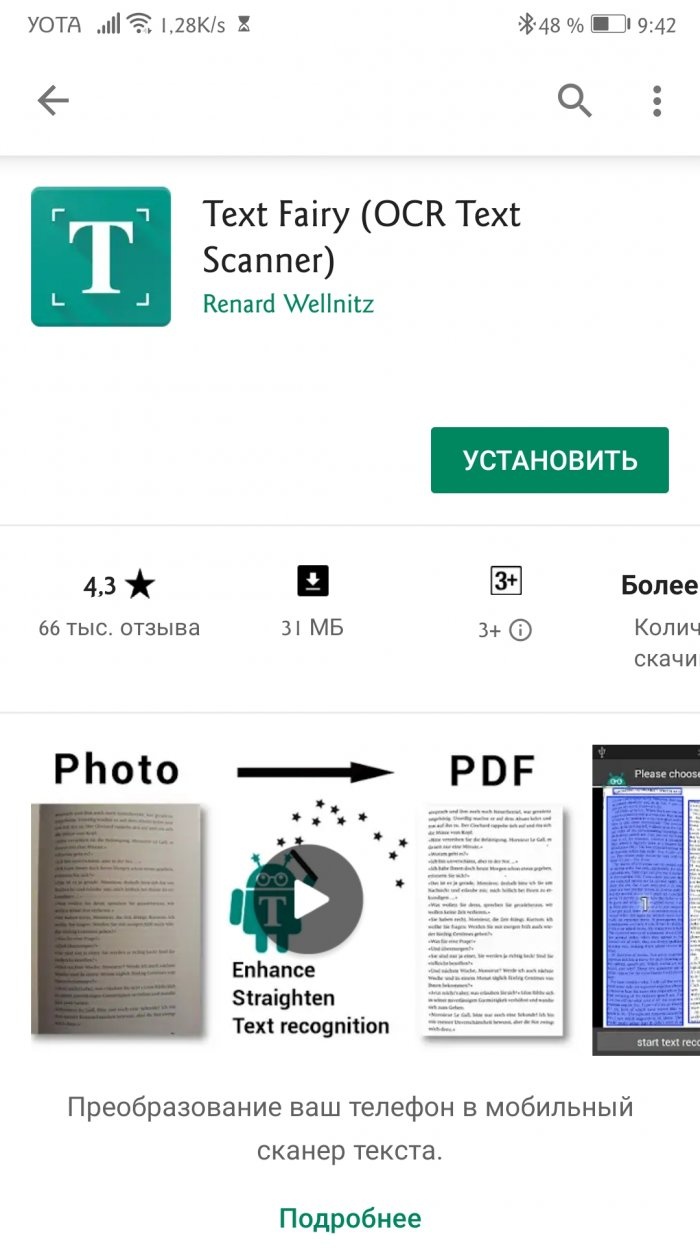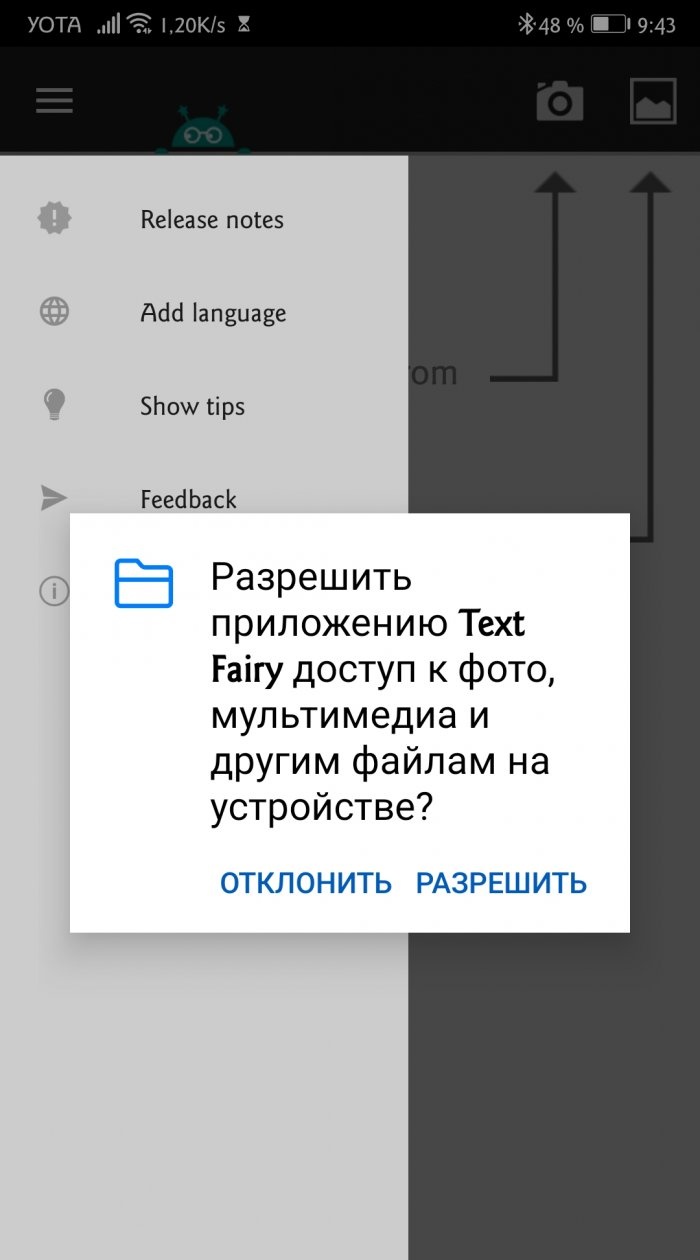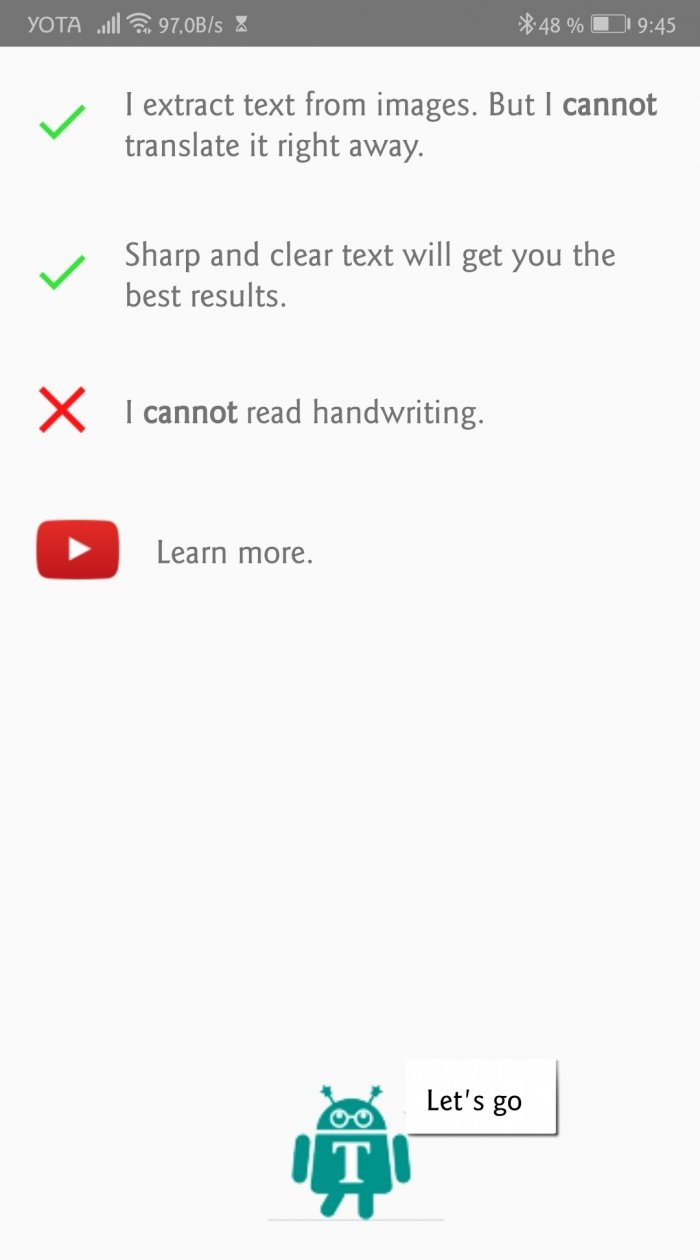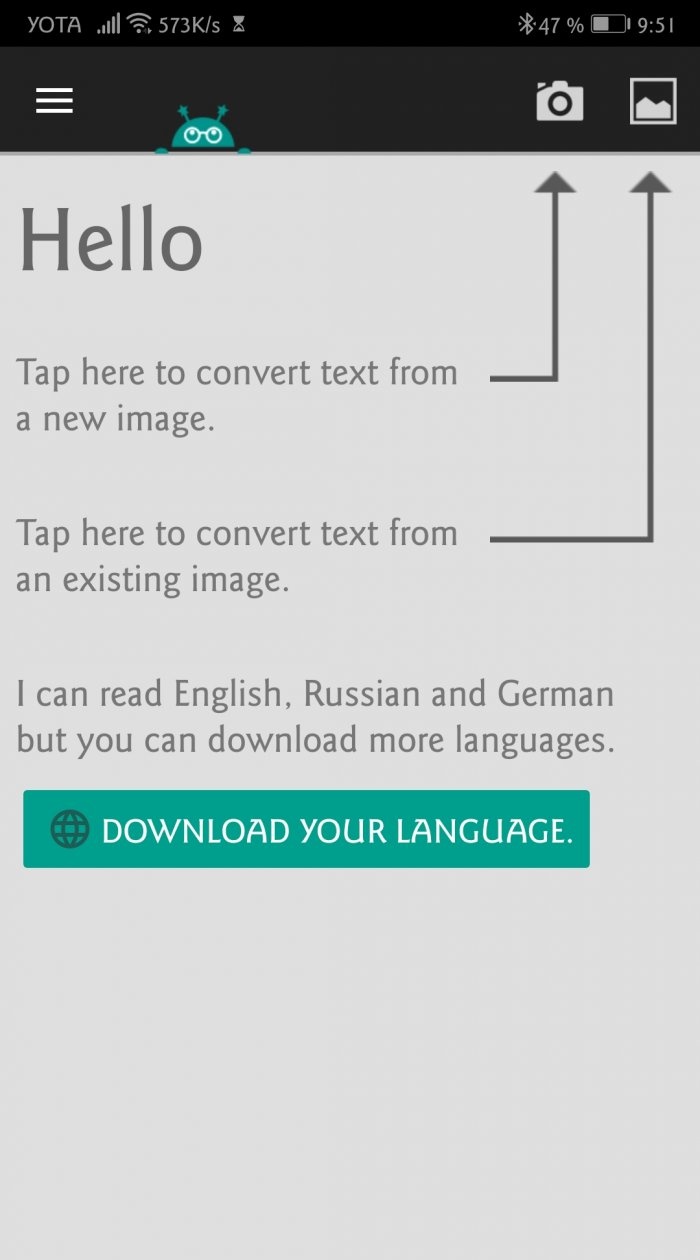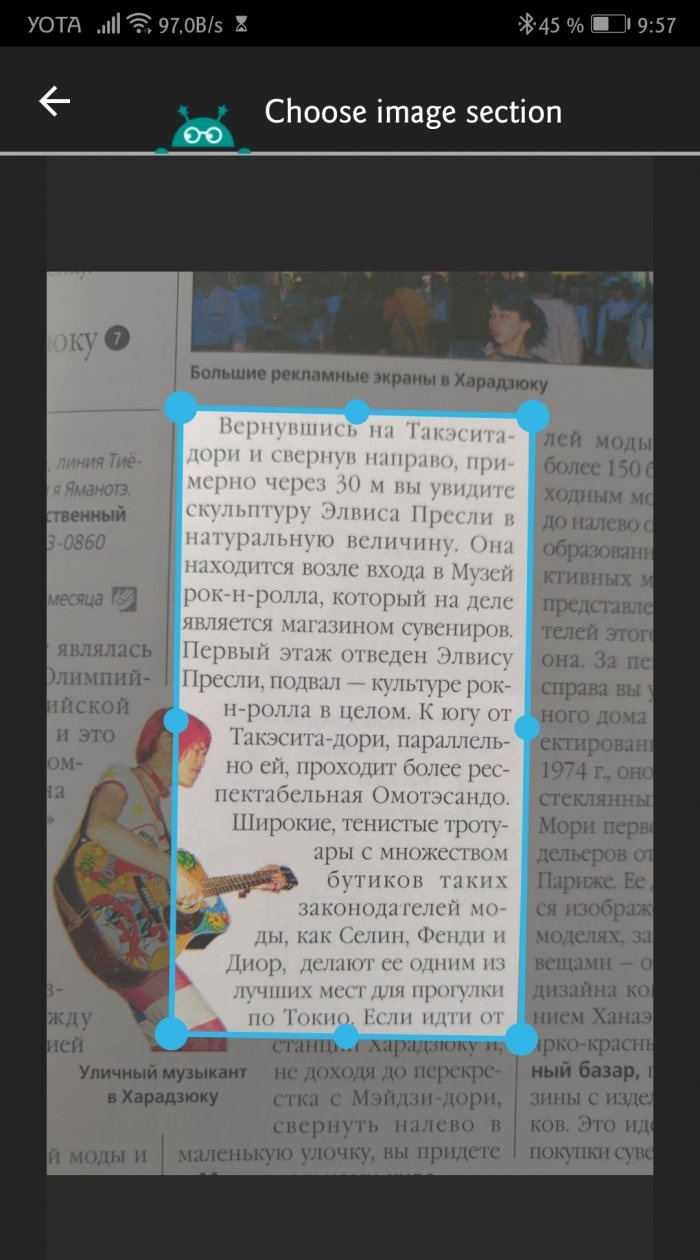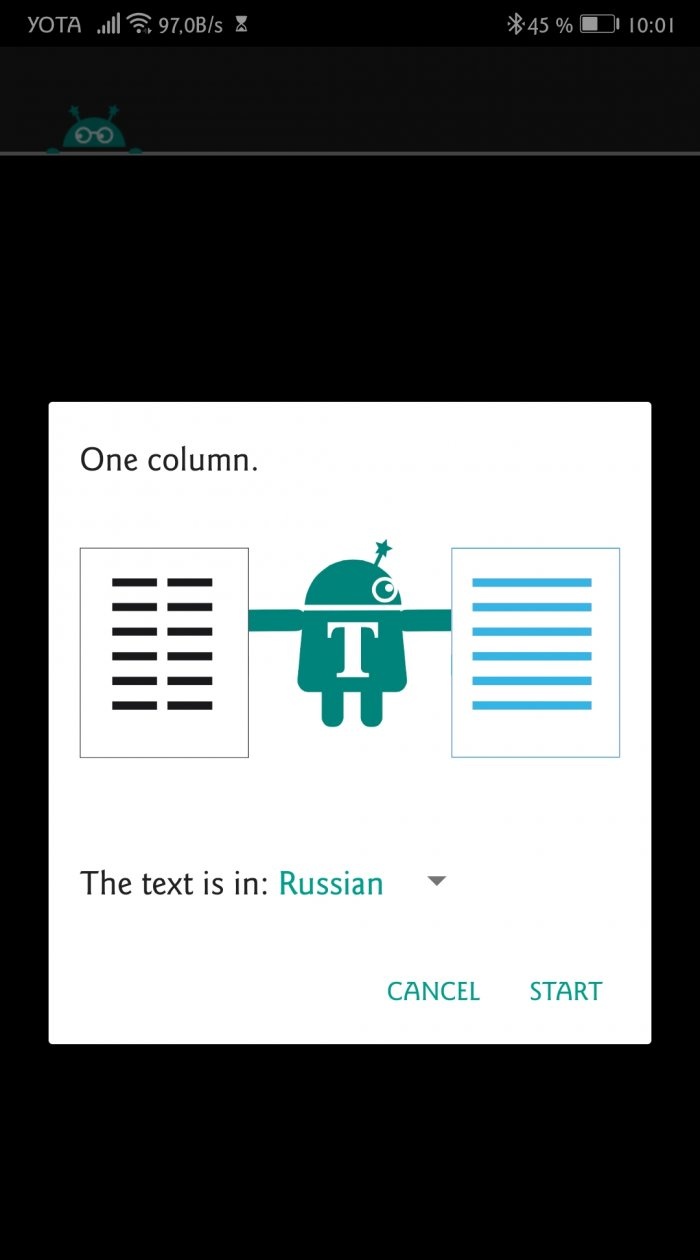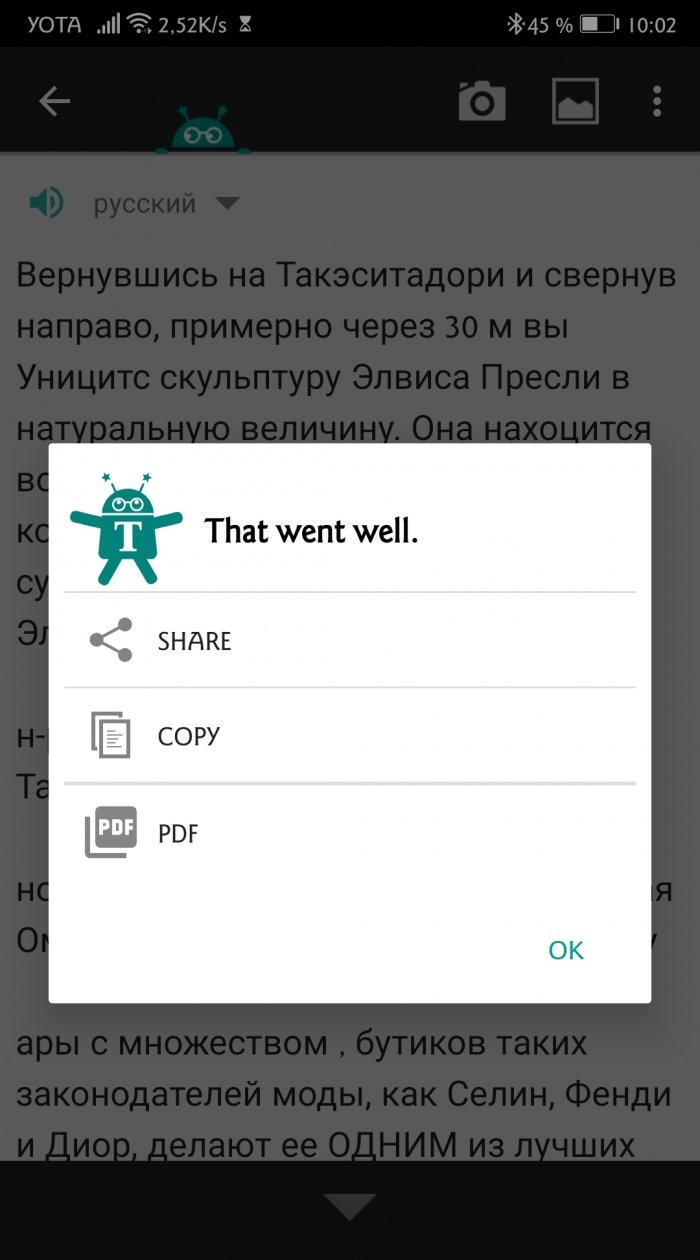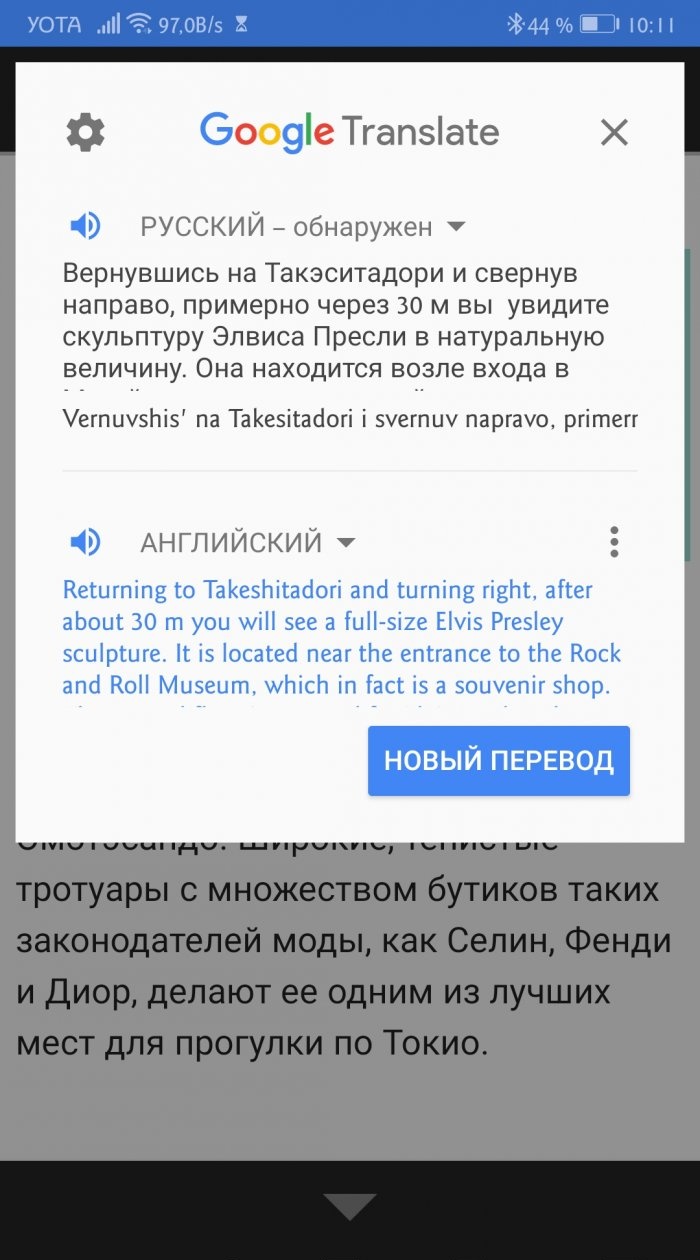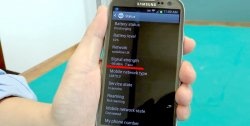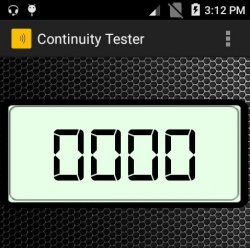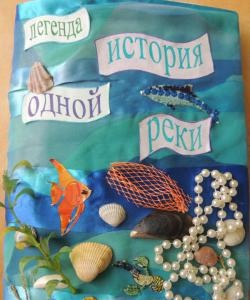Let's complicate the task. Suppose you need to send another user a piece of text from paper, such as a textbook, guidebook or journal. The conditions are as follows: do not print the text manually and do not make a bunch of screenshots. Can you handle it? If you doubt your strength, then read on.
There are several ways to send text information from smartphone to smartphone. For example, you can take a screenshot or photograph the pages of a book and send it to the other person. But suddenly he has a weak Internet connection or is out of memory, and he will not be able to quickly upload pictures? Then it’s better to dial manually. But this is also a dubious undertaking: it is difficult, and it will take a lot of time.
In general, you need to somehow tear out the text from the picture and send only it. But how to do that? The Play Store has special applications that can extract text from print media. The extracted content can be easily shared in instant messengers, sent by mail or converted to PDF.
These applications are called text or optical scanners. They work through the method of optical character recognition.
Optical character recognition (OCR) is the electronic or mechanical conversion of images of printed, handwritten or typewritten text into text data suitable for processing on a computer. The method is suitable for converting scanned documents, photographs of inscriptions, signs, subtitles, etc. OCR is often used to create electronic books and manuals when there is a paper original.
There are many similar applications for Android. Among them are Text Scanner, Google Keep, Office Lens, TurboScan, Docufy Scanner, etc. In our instructions, we will use Text Fairy. It does not weigh very much, it works offline and does not contain ads.
Detailed instructions for working with the program
1. Install Text Fairy from the Play Store.
2. Give the required permissions. Without access to multimedia, the application will not be able to receive images for processing.
On the next screen, Text Fairy will tell you about his skills.
An application may:
- Extract text from snapshots
- accurately recognize text on distinct images.
Can not:
- work with handwritten text;
- Instantly translate the extracted text into another language.
Immediately after installation, work is available with English, German and Russian. Other languages are downloaded separately through the Download your language button. The choice is huge.
3. Click on the camera icon in the upper right corner to create a new image for processing (or on the gallery icon to select the one you shot earlier).
4. Take a photo. Hold the camera straight. The sharper the shot, the more accurate the text recognition will be.
5. Stretch the frame to select the desired passage.
6. Click the arrow at the bottom right.
7. The application will crop and ask how many columns of text are presented in the picture and in what language.
Specify the parameters and click Start. Recognition will begin. The finished text can be quickly sent to another application, copied or converted to PDF.
Everything, the main work is done.
If you are in no hurry, click OK and return to the previous screen. There you can evaluate the quality of the text. Perhaps he will need corrections.
At the bottom there are five buttons: select a new image, share, copy text, translate and convert to PDF.
Text Fairy can be mistaken in determining the case, make unnecessary hyphenation, put extra punctuation and confuse some letters. Much depends on the font (unique design ones are recognized worse than standard ones), lighting and shooting quality. Despite this, Text Fairy has important advantages over other optical scanners: the program is free, does not require registration, does not contain advertisements and recognizes printed text in 50 languages. This is one of the easiest and most useful tools for your Android.